A better environment for Git
Customizing the terminal with Git information
While using a terminal to run code and commit some changes to Git I remembered something: a friend
of mine, Windows user, once showed me his terminal and it was full of custom information. His
PowerShell had time, battery, Git project name and brach. Wow! To be honest, it might be too much
for me personaly, but the Git information is very handy to avoid constant git status commands.
I set out to see how one could customize it in Ubuntu. PS1 is what came from this search (and no
not the console, the variable). PS1 is a system variable that defines what is shown at each
command prompt. It’s defined in the ~/.bashrc file and it usually looks like:
if [ "$color_prompt" = yes ]; then
PS1='${debian_chroot:+($debian_chroot)}\[\033[01;32m\]\u@\h\[\033[00m\]:\[\033[01;34m\]\w\[\033[00m\]\$ '
else
PS1='${debian_chroot:+($debian_chroot)}\u@\h:\w\$ '
fi
The then branch is for a colored terminal and the else is for a colorless terminal. This might
seem scary at first (it was for me at least) so let’s deconstruct this.
These codes \[\033[01;32m\]...\[\033[00m\] are used to add color to the terminal. Try executing
echo -e "\[\033[01;32m\]Hello!\[\033[00m\]" and you will see a green Hello!! If you want to
check out more information you can go to this page.
For those that recognise such color codes, they might seem a bit off, and it is! But not in the way you think. It’s not a special character related with color, it’s in fact a non-printing character indicator.
Without color codes in the way, we can see that \u is the user, \h is the machine’s name,
and \w is the workspace directory. Looks easy to customize! Right? Why do I hear boss music…
This definition of PS1 is static, it’s a pattern that is evaluated when the command prompt
appears. Dynamic content can still be added through function calls, for example ...$(my_fun)$ .
Dynamic color on the other hand… I’m not experienced on bash and might be saying some barbaric
things but, it’s a complete mess.
Let’s look at concreet examples. While in a Git project we want to add the current branch name with
a green background. First we define a function get_current_git_branch that does a git status
and extracts the branch name and then we just add it to the PS1 variable definition.
PS1='${debian_chroot:+($debian_chroot)}\[\033[01;32m\]\u@\h\[\033[00m\]:\[\033[01;34m\]\w\[\033[00m\]\[\033[01;32m\]$(get_current_git_branch)\[\033[00m\]\$ '
It isn’t pretty right? We just added \[\033[01;32m\]$(get_current_git_branch)\[\033[00m\] but
we lose overall clarity the more we add. We could try and separate this into parts to be clearer
but we’re skiping this for now.
Next up, we want to add the state of the current branch: a green checkmark for up to date, a yellow
up arrow for ahead, and red down arrow for behind. Once again, we create a function to do this
but we hit our first road block. How to return a string from a function? We can echo the return
string and it will be used in place of the function call.
However, color codes mess everything. At least for me, getting the color codes (and mainly the
special \[\] characters) was not working. How do we work around this? Well, avoid using the
function? But if we don’t use a function it won’t be dynamic. This is the biggest problem I ran
into.
After several hours of searching I found out the static nature of this PS1 definition (which I
didn’t knew at the time) and that you can define it to be evaluated instead of static. So now
it is set to call function set_bash_prompt to get its definition.
get_current_git_branch() {
git branch 2> /dev/null | sed -e '/^[^*]/d' -e 's/* \(.*\)/[\1]/'
}
set_bash_prompt() {
user_info="\[\033[01;32m\]\u@\h\[\033[00m\]"
workdir="\[\033[01;34m\]\w\[\033[00m\]"
git_branch="\[\033[01;42m\]$(get_current_git_branch)\[\033[00m\]"
PS1="${user_info}:${workdir} ${git_branch}$ "
}
if [ "$color_prompt" = yes ]; then
PROMPT_COMMAND=set_bash_prompt
else
PS1='${debian_chroot:+($debian_chroot)}\u@\h:\w\$ '
fi
As we can see, this is much better for customizing our terminal. It’s much more simple and makes it easier to move things around or add new ones. Now back to our branch status feature! The problem we had before doesn’t appear anymore, we can evaluate and use strings comfortably without worrying about special characters or unicode values.
parse_git_status() {
# branch status
local status=$(git status 2> /dev/null | sed -n "s/Your branch is \(\S*\).*$/\1/p")
# up( to date)
if [ "$status" = 'up' ]; then
echo "\[\033[01;42m\]$(echo -e '\U2713 ')\[\033[00m\]"
return
else
local commits=$(git status 2> /dev/null | sed -n "s/Your branch is.*by \(\S*\) commit.*$/\1/p")
if [ "$status" = "ahead" ]; then
echo "\[\033[01;43m\]$(echo -e '\U2191 ')${commits}\[\033[00m\]"
return
elif [ "$status" = 'behind' ]; then
echo "\[\033[01;41m\]$(echo -e '\U2193 ')${commits}\[\033[00m\]"
return
fi
fi
}
The result is something like this:
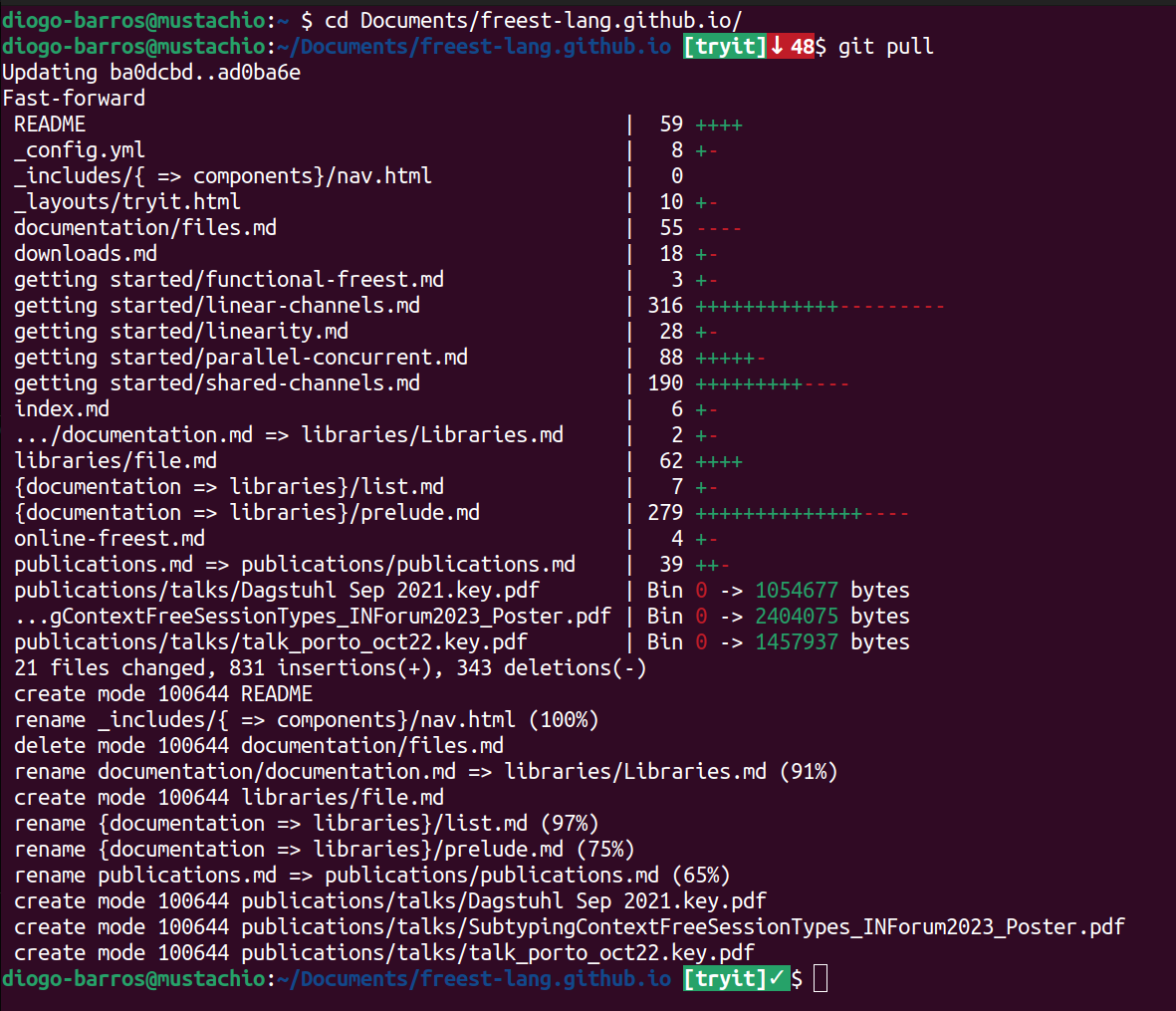
Useful Git aliases
This was a journey and a half, but another idea popped in the meantime. I recentely watched So You Think You Know Git, a talk by Scott Chacon at FOSDEM 2024, that went into some cool aspects of Git. Maybe my favourite was Git aliases. I know it’s probably the simplest one of the lot, but it amazed me how dumb I have been for not knowing it and not using it!
Personally, git status has always been a hassle. Not because it is complex, but because I always
fumble the letters and it comes out as git satuts or git stttaus – and no, I don’t have a
stutter nor dyslexia. So why not create an alias (a shortcut) that is a lot simpler?
Just go to your ~/.gitconfig (this one is global) file and add:
[alias]
s = status
Now I only write git s! So good, so nice. You also save 50% time writing the command (for those
obsessed whith those things).
Another useful alias is to unstage files. With Git it’s easy to add and commit, but for some
reason, if I want to unstage some file I have to write git restore --staged <file>. Solution:
an alias!
[alias]
...
unstage = restore --staged
Isn’t git unstage <file> much better? Absolutely gorgeous!
Finally, and perhaps the most specific one, I wanted to merge branches but add a commit message.
This is normally done with git merge <branch> -m <message> --no-ff. A quick explanation:
a normal merge with a specified message and a no fast forward flag (--no-ff) to guarantee
a commit is made (with the given message). Previous recipes for an alias don’t work here because
there are positional arguments.
But Git is a buffed out tool and has a solution for this! We can define an alias as a function and write a small ‘script’.
[alias]
...
mergem = "!f() { git merge $1 -m \"$2\" --no-ff; }; f"
To merge with a message (mergem) I run git mergem <branch> "<message>" and its much simpler!
End of the day
If you came this far reading, spend some time customizing your tools to your personal likings. Your coding space will look more like your coding space. It will feel more comfortable and easier to work with! Bonus points if you work on it by yourself.
